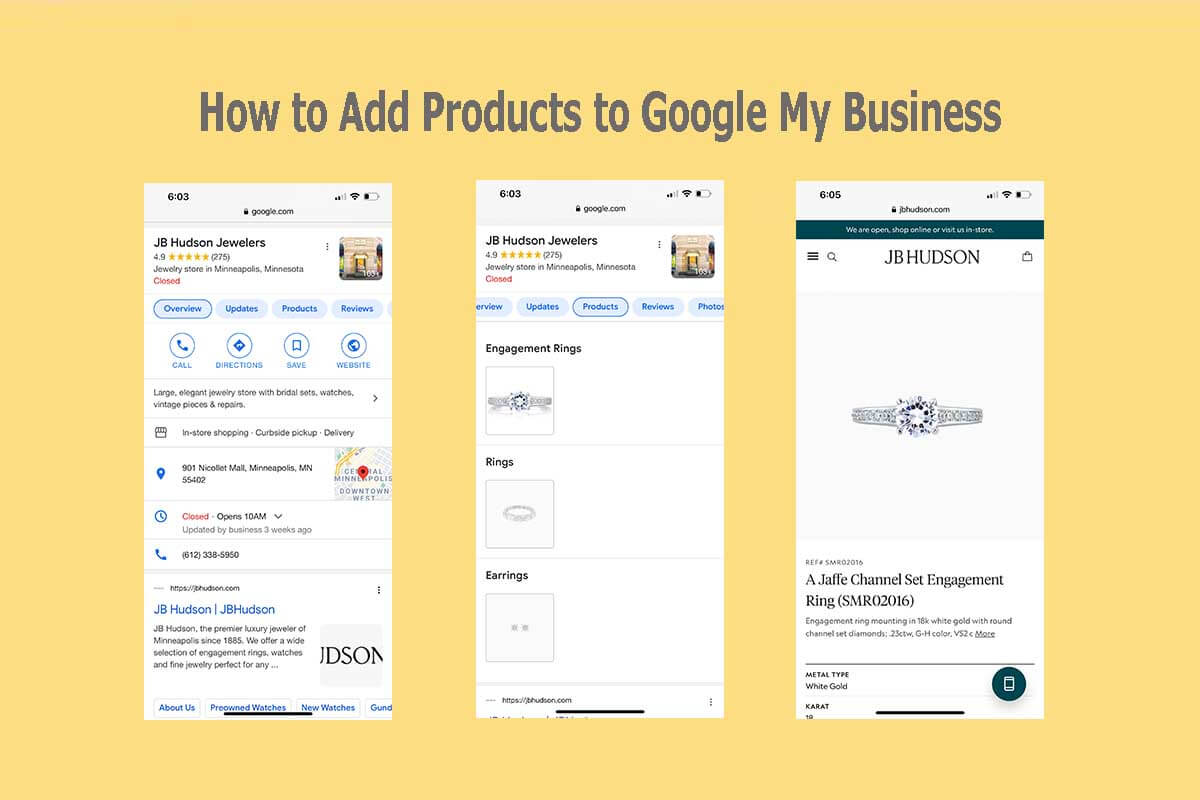How to Add Google My Business Products
The Google My Business Product Editor permits retailers to boost product visibility and thereby drive consumer engagement.
Consumers will view a display in search results that are curated for a merchant’s known products on the Business Profile Products tab on mobile, and the Product Overview module on desktops. Individual retail items added using the Product Editor show up in business profiles as Google My Business Products. This can support sales you gain on your website’s product pages.
The Google My Business Products feature intends to help small to medium businesses gain additional product visibility in immediate Google SERPs. Adding them is free. They may then display within your Google My Business Knowledge Panel.
With these new opportunities to sell products on Google, some new retailers are asking, “Is Google My Business more important than a website?” Definitely, the big “G” is commanding more e-Commerce directly on its own platform, but the answer depends in part on which vertical your business is in. Google My Business (GMB) very well might be more effective at gaining leads than your website. Regardless, the value of GMB merits your focus in your business marketing plan when it comes to digital marketing and online success. First, let’s establish a definition to help make the value of this article clearer.
What are GMB Products?
GMB Products permit businesses to take this opportunity to highlight their products and services to potential customers. The copy used within these GMB Products and GMB Services may display in your Google My Business listing as well as in Google’s Local Finder.
By adding GMB Products and GMB Services, you make it easier for potential customers to quickly gain additional information when seeking your product or service over a competitor’s – even when they don’t search by brand. These products and services entities help your business directly ‘feed’ Google accurate details that you control about your organization as a named entity.
Deciding whether using GMB Products or GMB Services requires a level of skill and experience within the platform. Always test and adapt since there is no one-size-fits-all strategy that applies across all business types.
What are Product Collections in Google My Business?
Google My Business Product Collections give businesses the ability to showcase, sell and advertise products. They can be offered directly within the Google My Business knowledge panel with the product collections tab. This feature shows up in the products tab when viewing your GMB profile on mobile devices.
Consumers are quickly drawn to its images and product description. This feature would work well for local jewelry, clothing, gift, accessory, and hobby shops. Perhaps it’s part of Google’s strategy to keep the shopper and content on its own platform. With the exception of a few verticals, marketers can use the Product Editor to showcase a client’s products to potential customers.
Steps to Add a Product on Google My Business
The first five steps are mandatory in order to add a product on GMB.
1. Gain access to your account by signing in to Google My Business.
2. Open the “Products” tab and follow prompts to add a product.
3. Upload a clear and descriptive product photo.
4. Name the product to align with your shopping cart.
5. Select your Product’s category.
6. Add a price range or a fixed price.
7. Add a well-optimized product description.
8. Add a button to assist the buyer’s next action toward a purchase.
9. Save and view for accuracy.
10. Test and tweak for improvements.
Now, we’ll get the details on each step.
1. Gain access to your account by signing in to Google My Business
If you don’t have a GMB account, start one today. Open your account by navigating to the URL and logging in. Retailers cannot afford to miss out on this free opportunity to market their products and services. GMB has Google Maps integration with products, which makes it easier to find both your business and your products. Its the world’s most popular mobile map and directions app used by shoppers.
2. Open the “Products” tab and follow the prompts to add a product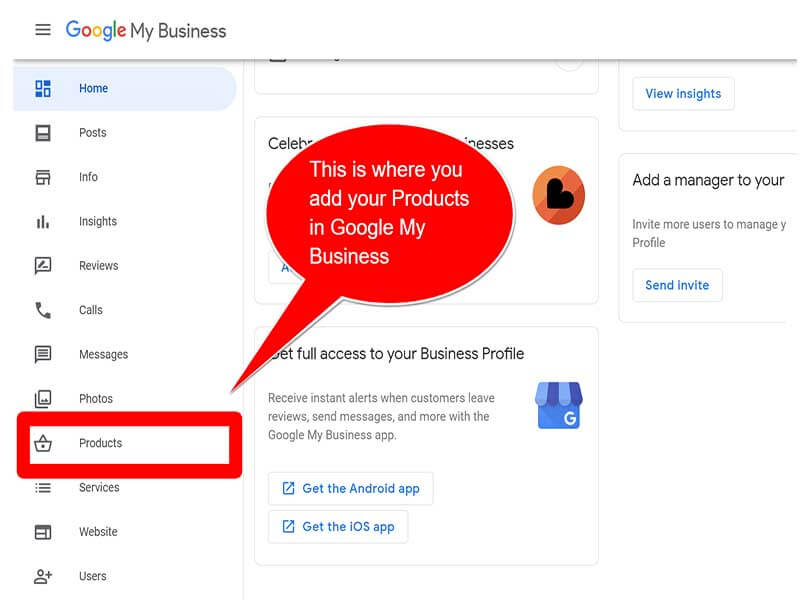
In the fall of 2018, Google My Business introduced a Products Beta feature to some business listing types. Access is found on the left-hand GMB dashboard navigation. This Products feature allows businesses to build a Collection of products that are available for purchase, which will show up right in their Google My Business listing. Currently, it remains free of any charge to you.
3. Upload a clear and descriptive product photo
An image that avoids eye strain, immediately visually defines the product, stands out with sufficient background contrast, and isn’t lost in other image noise, is best. The tech giant requests “Pictures clearly showing the product (for example, against a white background) are preferred”.
We’ve had the platform reject some product images that had too much of a blur or them and others because the background and product didn’t have sufficient color and tone difference. They should be a clear and accurate representation of the product. Make sure your product images are configured correctly and follow Google’s image guidelines. “Your photos look best on Google if they meet the following standards: Format: JPG or PNG. Size: Between 10 KB and 5 MB. Recommended resolution: 720 px tall, 720 px wide,” according to Google tips.
Starting with a well-prepared photo will make following the e-Commerce Schema Implementation Guide easier, too. As soon as you upload a product photo, you have the ability to crop it so it looks best on this Google platform.
4. Name the product to align with your shopping cart.
Keeping consistent with how your products are named in your shopping cart helps. You may want to include a model name, the brand, the gender it’s for, the Manufacturer’s Part Number (MPN), or a popular color, or composition. Calling the same product by multiple names may confuse the customer. It is better to establish a clear name to identify a specific product and then market it well.
It is helpful to keep a spreadsheet of your items listed for sale on this platform, with each identified under it’s product collection.
5. Select your Product’s category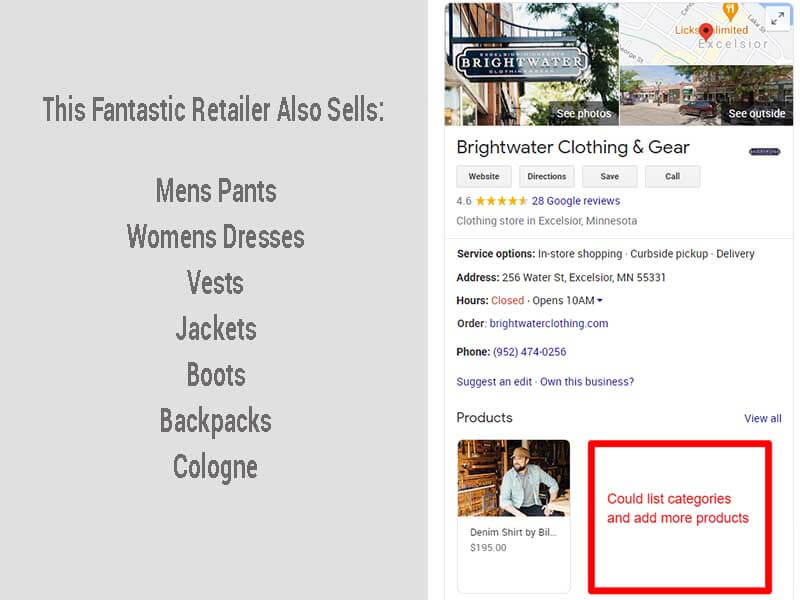
Look for a category that best describes your product. If necessary, click the Down arrow and select “Create a new category”. GMB products do best if clear and accurately categorized in a manner that both the consumer and search engines can easily understand. A clear ontology is a definite conversion factor. Categorized items drive relevant, qualified traffic to e-Commerce websites and bring the viewer to the most relevant landing page.
6. Add a price range or a fixed price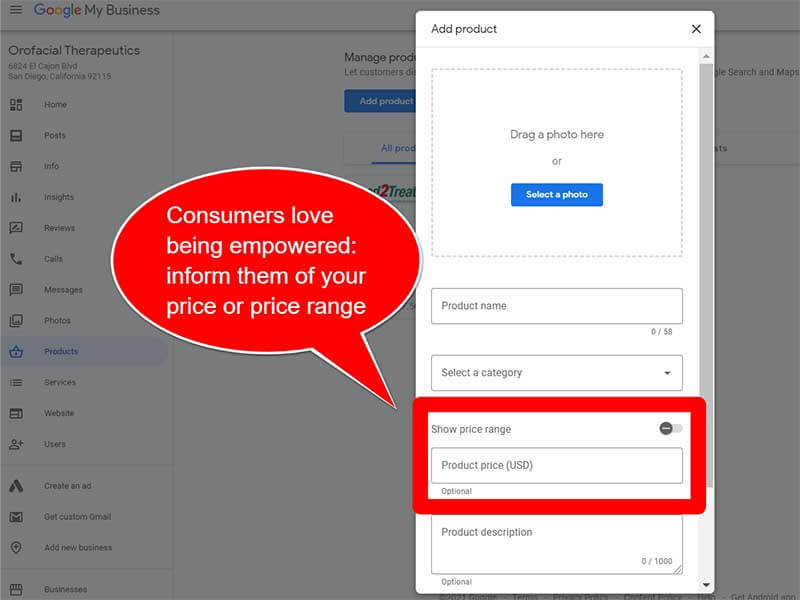
In the “Show price range” input field, you should first select the most common type of currency that your shoppers use to make purchases from you. Then, choose either “Fixed Price” or “Price Range”. For example, we use Price Range when the same item has a different price based on small, medium, large sizes.
You don’t have to display a product, but buyers like transparency and being informed.
7. Add a well-optimized product description
You’ll want to avoid vague, non-descriptive wording. Rather strategically use semantic keywords – when they make sense to best describe the product. Think of what is going to aid user searches for that particular product and provide the top-level information that is most useful. Your listing has a higher chance of being seen and ranking over your competition if your copy choices align better than other wording options.
This can build off your local business schema that informs search engines of where to drive to buy your products if not buying online. Specialized products for a local audience will do best with local details added to the product description; this is basic local SEO.
8. Add a button to assist the buyer’s next action toward a purchase
A/B testing will help you determine if “Buy” or “Learn more” works best to assist the buyer’s purchase. After the first Collection is created and your first product added, you have the option to add another product to the same Collection, or to create a new Collection. Each product and Collection should have its unique qualities defined that align with the button’s text and the page that it links to.
You can provide a direct link to your product page on your website. Or make sure the ‘Call’ button is added to the top of the products field.
9. Save and view for accuracy
You’ll want to see just how people will see your products displayed. In real-time, as customers search your Business Profile on Google Search, depending on how the search is triggered, they may see:
- A products carousel within the Google Maps mobile app.
- A products carousel and “Products” tab when using a desktop to search.
- This corresponding “Products” tab displaying 2 carousels: “From Product Posts” and “Product Catalog”.
- Google indicates that the “From Product Posts” carousel may show products that are highlighted through product posts and that won’t be available on the computer.
- The Product Catalog carousel will display the product categories that are added.
- The Google Products Catalog Carousel may continually be in a process of iteration, meaning that it could be placed in a different section of search results pages.
Expect that how your products display may fluctuate with Google testing’s and improvements.
10. Test and tweak for improvements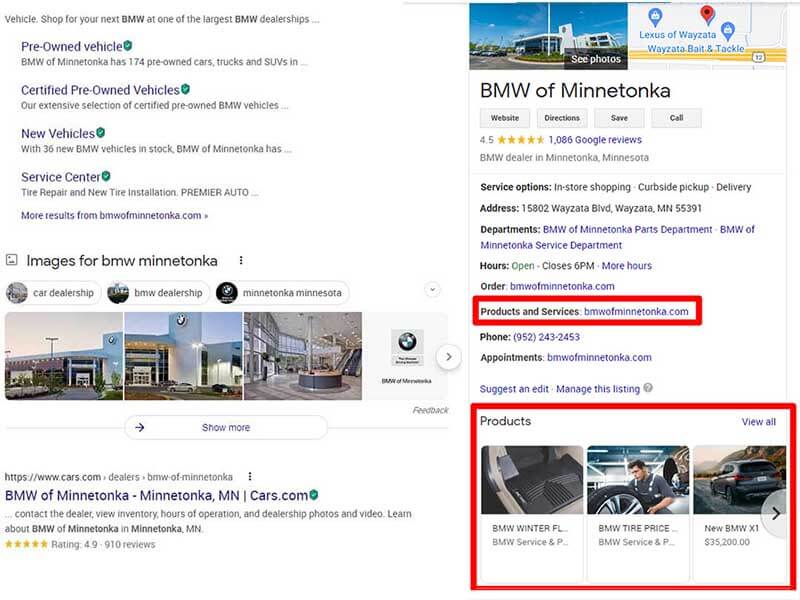
Whenever you make changes, know that recently edited products and related categories will appear on top in your product list. Give it a few minutes so that the products you add or edit can propagate and appear. To see accurate results, refresh your browser after making changes to view the updated content.
Products on Google My Business may be found faster that selling products on your website’s retail landing pages It is a core feature of Google Shopping.
“A study that we fielded with Ipsos found that shoppers value experiences that: Save them time, creating seamless experiences that make it easy to engage and buy. 80% of global shoppers say getting it done as quickly as possible is important to them when deciding which brand or retailer to buy from.” – Consumer Insights on Think With Google *
Benefits of Adding Products on Google My Business
The GMB products tab helps people engage with your business more easily.
Product findability and user actions include making it easy to:
- Click a featured product card to read your product details.
- Identify product categories and gain a summary of them.
- Click a product within a product category to view the product’s unique details.
- Use an AI Chatbot or call your business to learn more.
- Click on an Call-to-Action button that takes them to your site to place an order.
- Makes consumer feedback easy when a buyer has questions, or there copyright or legal issues occur.
Google’s new GMB Products and Product Collections tabs build your mobile footprint. Mobile viewers can see, how your Product Collection looks by tapping on the Products tab under product posts.
How are GMB Services Different from GMB Products?
GMB products and GMB services are unique features. When it fits, try leveraging both. Align with the guidelines for each so that they can function as intended. Which services you’ll find available will vary based on your primary business category. For example, if you are a used car retailer, your services will be different from a Dentist’s services. A cosmetic dental specialist may offer teeth whitening, and a used car retailer may sell car accessories. It is possible to add custom services when the ones you provide are missing on Google’s list.
Google states this:
“How the services editor works: In Google My Business, you may get an option to add the services that you offer, along with their descriptions and prices. If your business has multiple categories, group services together into sections under the appropriate category to keep your services organized. When local customers search on Google for a service that you offer, that service may be highlighted on your profile. Customers on mobile devices can also find all your services under Services.” – Google, Add or edit your business services
How are GMB Categories Different from GMB Products?
Google My Business categories (also known as Google maps categories) are essential fields that your business can set for your GMB listing which describe what your business is about. Both primary and secondary categories are permitted and help to optimize your Google My Business listing for relevancy. For example, healthcare-related Google business profiles are quite unique to best meet patient needs.
GMB Product Categories helps shoppers surface the right product or service assortment, without making them dig for it.
GMB Marketing to Sell Products Online
Additional Things to Know about GMB Products to offer seamless shopper experiences using .
* Getting your products listed right on Google shouldn’t be automated, in our experience, each one benefits from manual curation. It’s not a once-and-done task. Often companies face prices change, URLs updates, or some other aspect changes with the product’s construction, etc. Staying accurate and transparent with consumers is important.
* If a prospective buyer sees a product in your Google My Business profile priced at one point and then clicks through to your shopping cart to find that same product posted at a higher price, that’s a poor customer experience and erodes trust. Product pricing accuracy should follow through in your e-Commerce schema markup.
* If you no longer offer a specific product or service, make sure those pages are redirected properly and avoid a 404 page. Have an effective business play ahead of announcing or pulling products. Too many redirects can rob your referral data that are communicated to the Google Merchant Feed and your Google Analytics.
* Your Google Products should include your stable products—items that remain in stock and rarely change during seasonal market fluctuations, pricing, or the URL structure on your website.
* Closely related products may be best linked to a category page that can better inform the buyer of your “Price range” that is provided in GMB Products. Audit regularly to ensure that your product pages are free of technical errors.
* The most common reason why issues occur with getting your business products showing up on Google Maps is when a business lacks clear location authority. If your GMB listing has a confusing address, missing location details, or lacks location authority, only individuals in close proximity or if driving directly by your business location will likely see it in Google Maps. Our Local search marketing services can resolve this for you.
* The platform also offers direct messaging optionality. Customers can ask product-related questions by sending messages directly to your business phone or email through the GMB interface. The platform integrates with Google Assistant responses to voice-activated queries.
Track and Measure the success of your Google My Business Products
A recent Google report discovered that 60% of smartphone users contacted businesses directly through the GMB interface using the “click to call” option. Clearly, GMB marketing is something to take seriously, as the majority of consumers use it as their primary contact method with local businesses.
Make it easy for consumers to engage and buy your products.
Insights directly within GMB is still lacking in terms of reporting on views on GMB Products. You can learn the number of people that ‘visit your website’, but there is a better way to learn which entity of GMB that click came from. We recommend monitoring your Google Products’ performance in Google Analytics. By fully tagging your Google Products with UTM tags, it’s easier to understand their performance through pulling the Campaigns report.
For each unique product, the following entities are required:
- A product image (We recommend 1200 x 800 pixels).
- A Product name (Up to 58 characters).
- Each item must fit in a category (choose an existing one or create a new one).
- A search query rich product description (1,000 characters max).
NOTE: there’s no product editor in GMB API Platform (that I am aware of).
Google My Business now allows businesses to advertise products and services at no cost on GMB. Hill Web Marketing strongly recommends that every business makes use of GMB – it should be an essential part of your marketing mix and it certainly contributes to a better user experience.
Move Forward with the GMB Product Feature
You may well be missing sales if you let this GMB product’s feature sit idle when it can provide your company with excellent visibility on your business profile. Rather, leverage it to drive additional views, sales, build your brand and business revenue. Don’t make the mistake of thinking that only Retailers can use this product feature. Check out July 2022’s new Google Business Profile feature: How to configure Google’s automated FAQ messaging’s feature.
You may be a painter that is not ac actually selling paint and physical products, but you are selling services. As of now, Google is quite fine with businesses using this feature to actually tell of services or specific offers. It isn’t limited to only physical products.
Schedule time to talk about how Hill Web Marketing helps Generate Leads from Your GMB
* https://www.thinkwithgoogle.com/consumer-insights/consumer-trends/you-dont-just-need-personalization-you-need-the-right-personalization/