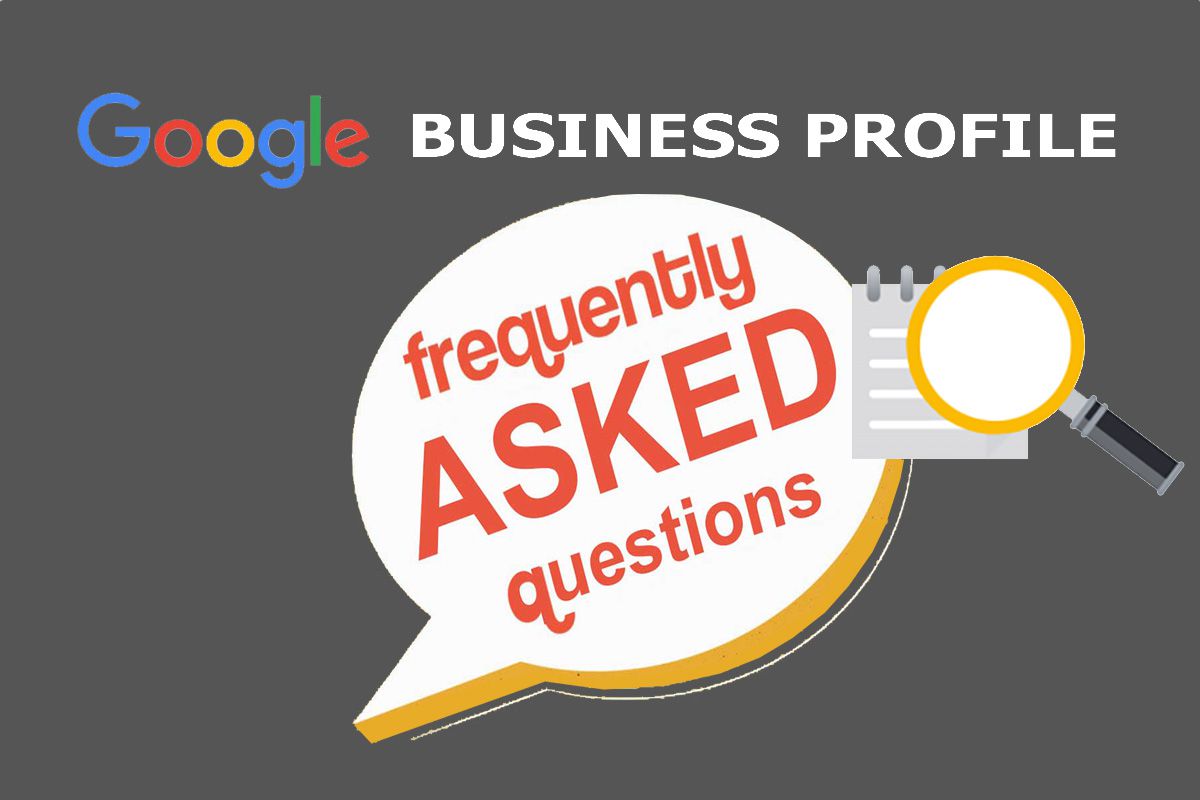How to Set Up Answers to FAQ Feature in Google Business Profiles
This new messaging feature increases your search space on Google for providing direct answers to your target audience.
Messaging in Google Maps and Google Search is meant to make it easier for customers. Additionally, it helps businesses lacking resources to quickly respond to such questions. Automated FAQ responses can help your business reply to customers in a prepared, professional fashion. It is a great way to increase customer satisfaction with little effort and cost.
It underscores how much of search is about people looking for answers to their questions. In today’s zero-query search world, Google is proactively seeking to solve for reactive search needs. Other search engines also offer other related SERP types that are like FAQ in that they directly answer search intent. While this article applies to your GBP space, the tips will put you ahead in similar search marketing applications.
Table of Contents
- How to Use the Messaging FAQ Feature in Google Business Profiles
- Steps to Set up Frequently Asked Questions in GBP’s Automated Messaging
- Improve Your Question Answering Opportunities Directly on Google
- A Brief Lookback At Google’s FAQ History
- How is Google Business Profile Q&A Different?
- Tips for Creating the Best Google Business Profile Messaging FAQs
- What are the Advantages of Automated FAQs to a Google Business Profile?
- What are the Qualifications for Setting up FAQs in GBP Messaging?
- Can I edit someone else’s Q&A?
- More to Come: Google’s Automated Messaging FAQ Feature
Improve Your Question Answering Opportunities Directly on Google
Google Business Profiles now offer automated responses to frequently asked questions from people using a new feature. This is specifically rolling out for Google Business Profiles (GBP). Due to the retired Google My Business app, business entities can make the GBP migration and marketing strategy update to their advantage. This new feature underscores that the tech company is worthy of its “Google Answer Engine” nickname.
When you have the GBP Messaging Feature switched on, you most likely will gain more conversions using this new FAQ messaging feature. Be aware that new new question answer-serps are always emerging.
While we’ve seen FAQ use in immediate Google SERPs jump and dive, we do see new forms of question answering like this emerge and expect it to continue. Leveraging this feature in your Google Business Profile is just one way. Reward your diligent efforts in getting your GBP listing to rank by adding this automated messaging FAQ feature to convert more folks!
Another way to do this is by leveraging Google Knowledge Graph’s Question Answering feature. Your knowledge graph is different from your GBP, but Google may use your GBP to affirm or populate your knowledge graph entries.
Steps to Set up Frequently Asked Questions in GBP’s Automated Messaging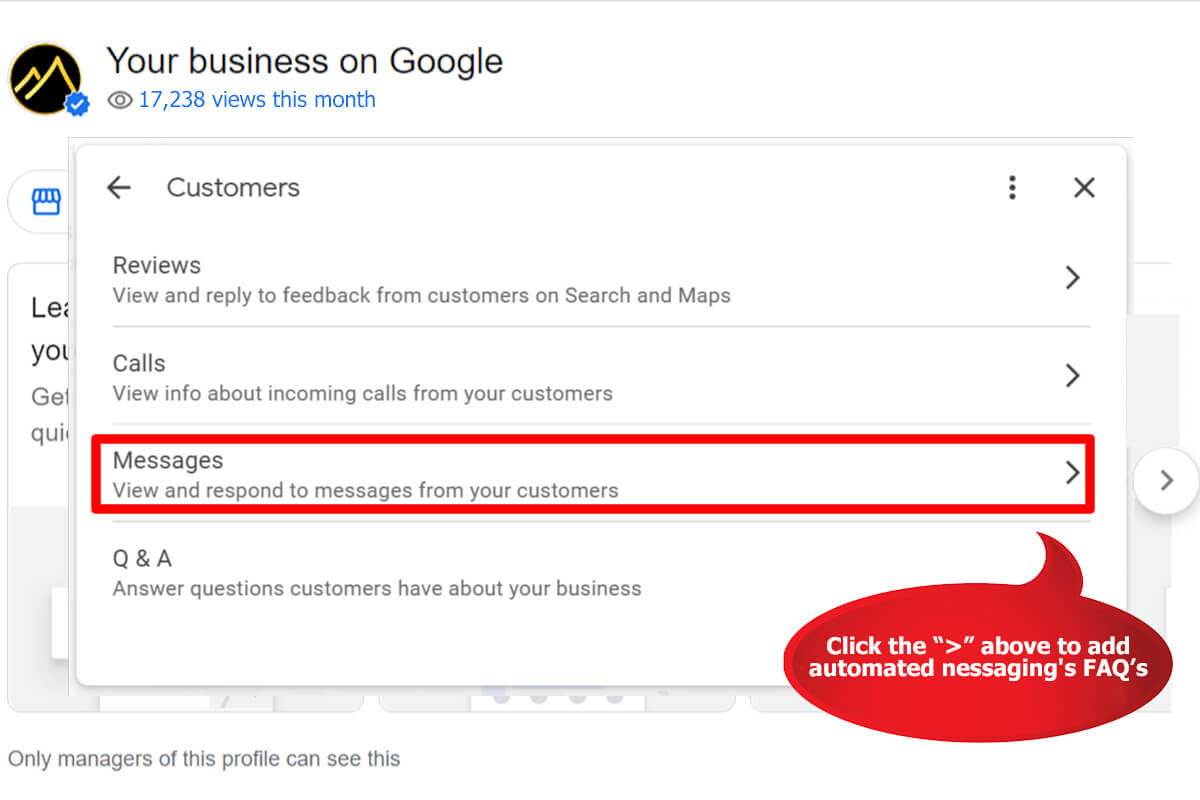
How to set up answers to FAQ in Google Business Profile?
- Log directly into your Google account.
- Conduct a search for your business name on Google Search.
- In the “Questions and Answers” section of your business profile select “See all questions”.
- Find the question you want to answer.
- Type or cut & paste your prepared answer.
- Click the “Post” button.
According to Google, to enable GBP FAQ:
- In Google Search, search for “my business.”
- Click Customers → Messages.
- Click Menu → Message settings →Manage frequently asked questions.
- Click + Add a question.
This new FAQ feature works much the same as how many chatbots function. When people send a message to your business, using your Google Business Profile, you can suggest questions for them to ask. You can also automate your responses to these questions.
Currently, in beta, within Search Labs for Google’s Search Generative Experience, “Ask a follow up question” is being tested. These robotic questions and responses are an ideal opportunity to direct customers from the SERPs to your website. This works since currently it is permissible to include links in your responses.
While businesses can no longer manage their business profiles, interact with consumers, or view insights within the Google My Business mobile app, new features like this Q&A one are emerging. To many of us, this is not really news. Google stated last November, when it changed its name from Google My Business to Google Business Profile, that our Google My Business app would be fully retired in 2022 – and this July that has occurred.
Tips for Creating the Best Google Business Profile Messaging FAQs
Take advantage of this way that Google is allowing business owners to answer common questions in your own words.
- Use question answer pairs.
- Provide answers in a way a machine can understand and utilize.
- Put the emphasis on what it takes to answer users top questions.
- Construct direct entity summaries to properly answer top user needs.
Consider where you may apply some of the same QA techniques to Bing’s new search featured snippet called “Answered By Bing Expert”. To offer searchers immediate rich answers, Microsoft Bing is testing this section under its featured snippet answers. It will display an answer pulled from the source website, place the author’s name by the answer, and then identify them as a qualifying “Bing Expert”.
What are the Advantages of Automated FAQs to a Google Business Profile?
There are several big advantages when using Google Maps’ automated messaging FAQS:
- Users don’t need to expand a PAA listing; this is super easy for them.
- If the QandA is tucked within an expanded PAA listing, you rank lower on page 1, or on page 2.
- Users don’t need to wait for your response. The Q&A sections means you need to pay constant attention, there, if the question goes unanswered, you may lose that customer.
- Google states, “Explore Google Business Profile help best practices, and guidance with answers to frequently asked questions about managing your Business Profile.” Like FAQ on-page HTML schema markup, this feature aids every domain that qualifies for a Google Business Profile. Your answers are not left to someone’s interpretations, rather, you are informing Google and customers of your answers.
- Qualifying GBP FAQ goes directly into Google’s Index.
- You can gain links from Google SERPs directly to your website.
What are the Qualifications for Setting up FAQs in GBP Messaging?
Adhere to these guidelines in order to direct visitors away from Google and to your website.
- You are permitted to set up a maximum of 10 messages.
- Prepared questions can be up to a 40 character length.
- The answer to each question can be a maximum of 500 characters.
- You may include links (with 200 status) for more detailed answers to a related web page for more detailed information.
In order for this to work, you will need to turn on SMS notifications and enter a validation code. Then click “Verify”. Now, if a customer sends you a question using GBP messaging, you will receive an email with the subject line: “Message from ___________”. The body of the message will say: “___________ has sent you a message from your Business Profile” and provide a link for you to quickly respond. The average response time is within six hours.
Your consumers top 10 FAQs can be more efficiently managed if you set up those questions and answers ahead of time.
It helps to first understand the progression of Google’s Question Answering features.
A Brief Lookback At Google’s FAQ History
Google has a long history of working on methods and systems for providing question answering.
Schema.org initially created FAQ Schema, with Google as one of its founding partners. Google since introduced some FAQ filtering parameters within it’s own FAQ implementation in Search. These accompany Googles algorithm which should be abided by for whenever the markup is used within search results.
In September 2020, Google began testing showing more in the autocomplete search suggestions drop down bar. In December 2021, we see this prompt full width autocomplete search suggestions with “People also ask”, “Related questions” and “People also search for“.
With schema coding skills or an effect plugin, FAQ Schema implementation requires low time investment. But in this use case, no special coding is necessary. Question answering content is much simpler as the GBP platform does the heavy lifting for you. Consider this as an opportunity to augment your HTML site’s branded FAQ Schema.
Additionally, messaging has moved to Google Maps & Search. This particular FAQ feature works in tandem with SMS alerts when customers message your business through chat.
With progressive QandA Google technology developments, it’s not surprising to see the new QA feature in Google Business Profiles. Here we take a look back at a published patent in 2014.
“Methods and systems are provided for a question answering. In some implementations, a data element to be updated is identified in a knowledge graph and a query is generated based at least in part on the data element. The query is provided to a query processing engine. Information is received from the query processing engine in response to the query. The knowledge graph is updated based at least in part on the received information.” – Google Patent WO2014150214A2
Google business messages can support your online presence in local search result with a well-planned FAQs section.
How is Google Business Profile Q&A Different?
The Google Business Profile Q&A feature enables anyone to ask and answer questions about a place, business or landmark through a Google Business Profile. It also lets the business owners or representatives respond in the same space. In contrast, the new FAQ features applies to when you have messaging turned on and have pre-set Question Answer Content.
On desktop it still works to add a question answer to your Business Profile the follow way: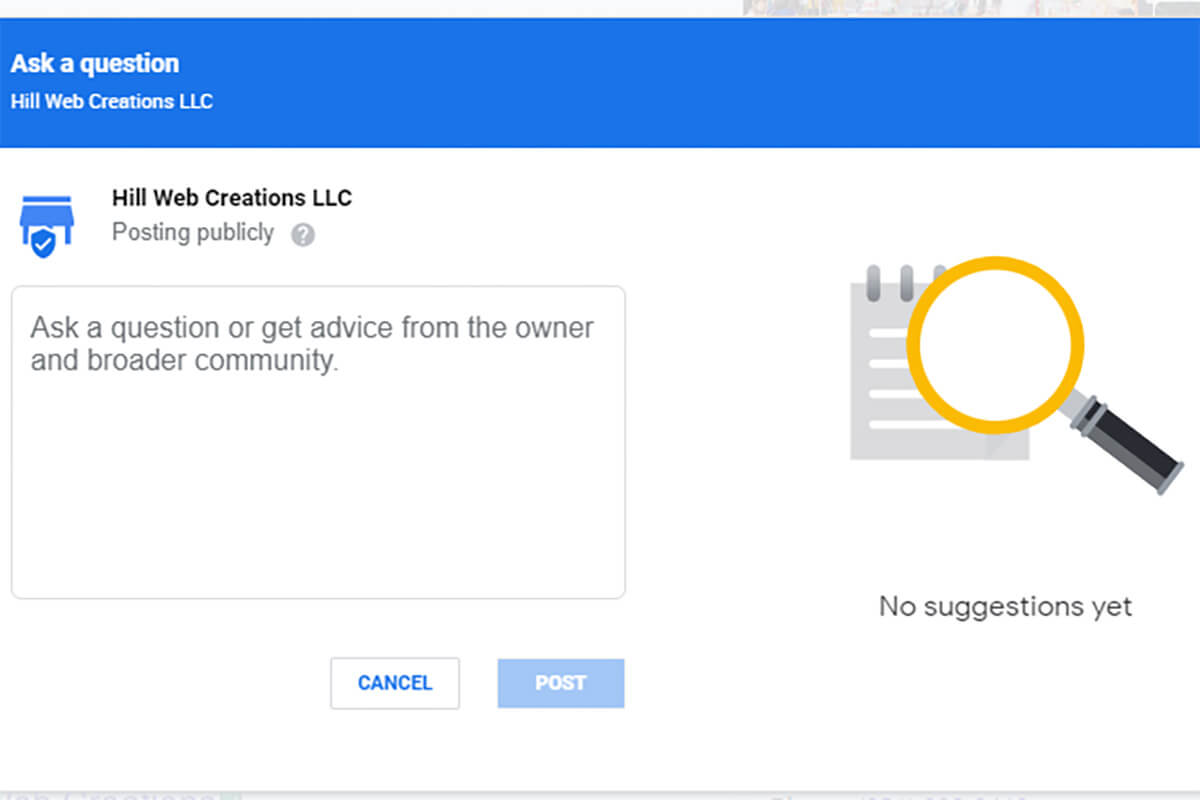
- Select your business on Google within a personal Google account.
- Once your business’s profile is open, select the “Ask a question” button.
- Type your question and click “Post”.
- Currently, you can next answer your own question.
- Afterwards, you can even “Like” your own answer.
- Repeat these steps for additional question answers.
To monitor both your FAQ automated messaging and your GBP’s Q&A, use your phone. Ideally, use the Google Maps app to stay on top of alerts. We expect that the tech giant will follow up on this new feature with adapted reporting tools. At this time can use third party tools to monitor your Q&A section, but they are still catching up with FAQ automated messaging reporting.
NOTE: We will update this page if and when this desktop feature is retired. Currently, we use it a lot for managing Google Business Profiles in the healthcare niche.
Can I edit someone else’s Q&A?
No you cannot edit it when another individual wrote the question. Nor can you answer someone elses answer. Only the original account (or person) can change thier own query and/or response. Even if you are the GBP owner or a manager. If someone else wrote the Q&A, only they can edit it. If Google decides to trust it, their QA may go into its knowledge base of possible AI answers to match query intent.
More to Come: Google’s Automated Messaging FAQ Feature
Following the above advice, your business can start receiving this question answering SERP treatment. We expect to learn more as this feature develops and more business site’s implement it. Today, we enjoy and utilize the multiple tools Google provides for testing FAQ results.
To reaffirm how important question answering is to Google, Barry Schwartz dug into RankRanger data and reported on May 25, 2022, that “Google is now showing FAQ rich results in the Google search results five percentage points more often.” In his May 25, 2022 Report: Google Showing More Search Results With FAQ Rich Results article, he points out a sharp increase of these FAQs. At that time, they surfaced in more than 27% of queries, up from about 22% just previously.
Learn how to improve your website’s visibility for FAQs with Google Business Profile Optimization